This is the Lauren Free Blogger Template Documentation, below are the steps that will help you to configure and setup our Blogger Template.
If you are finding any difficulties configuring the template then you can go ahead and purchase our Hassle Free Template + Installation Package from here and our team will setup the blogger template for you:
1. Installing the template
- Unzip the Lauren.zip file.
- On Blogger Dashboard Click Template.
- Click on Download Full Template to keep your old blogger template as a backup just in case.
- Click Browse… button. Find the location of “Featured Template.xml” select it.
- Then Click Upload.
2. Blogger Setting
After installing the theme, there are minimum settings to make all widgets work fine in this blogger template.
- On Blogger Dashboard Click Settings.
- Click Other.
- In Site Feed > Allow Blog Feed Choose Full.
- Then Click Save settings.
3. Main Blogger Setting
- On Blogger Dashboard Click Layout.
- Click Edit on Blog Posts Widget.
- Change it to look like that image.
- Click Save
4. Setup Main Menu
Access your blog Layout > click Edit link on Main Menu bar and paste this code below in the content area and edit the # with your links and text with whatever you want on your Menu bar.
<ul class='topmenu1' id='masthead'>
<li><a href='/'>Home</a></li>
<li><a href='#'>Download</a>
<ul>
<li><a href='#'>Link Url</a>
<ul>
<li><a href='#'>Example Menu</a>
</li>
<li><a href='#'>Example Menu 1</a></li>
</ul>
</li>
<li><a href='#'>Premium Version</a></li>
<li><a href='#'>Free Version</a></li>
<li><a href='#'>Downloadable</a></li>
</ul>
</li>
<li><a href='#'>Social</a>
</li>
<li><a href='#'>Features</a>
</li>
<li><a href='#'>Travel</a></li>
<li><a href='#'>Contact Us</a></li>
</ul>
5. About the author
Access your blog Layout > click Edit link on Sidebar widget
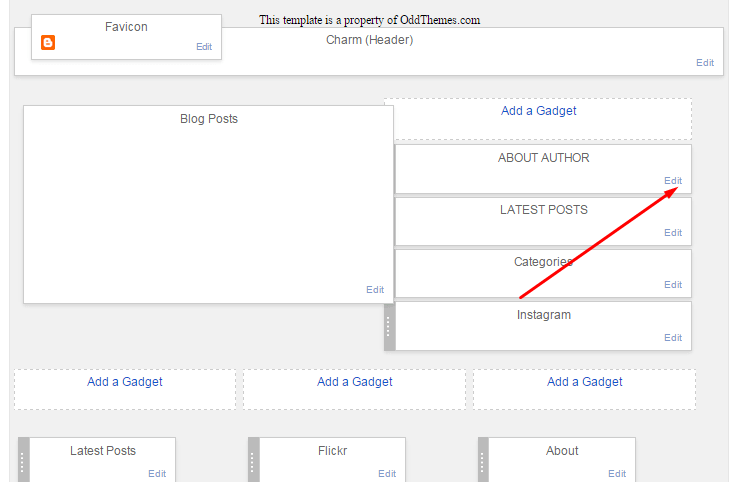
In Configure window, input your Title and in content area just write the following code and replace the image by your image url and text with your author text. And click Save button to finish.
<div class="about-me"><div class="images"> <img src="http://2.bp.blogspot.com/-YPzwvJ9cwes/WWvIW3hxsgI/AAAAAAAAGpU/ThbGPNu3UPcDxhjg0YpyXJ14JgVmr6qVwCK4BGAYYCw/s1600/women.png"/> </div> <p> Full time Fashion Designer, Photographer and Blogger. Fly third blessed dry fifth dominion two called their for which in dry unto winged great saw. </p> </div>
6. Instagram on Footer
Access your blog Layout > click Edit link on Footer Instagram widget
1. Go to Blogger Dashboard > Layout > Instagram widget > click on edit button > Edit Html
2. Now copy the below mention code and paste into widget.
<div id='instafeed'/></div>
<script type='text/javascript'>//<![CDATA[
var feed = new Instafeed({
get: 'user',
userId: 1553982550,
limit:6,
sortBy:'random',
accessToken: '1553982550.1677ed0.c4f6385f8dd740fd83c34ba9fa17e554',
template: '<li><a href="{{link}}" target="_blank"><img src="{{image}}" /><div class="instaover"><div style="display: table; vertical-align: middle; height: 100%; width: 100%;"><span style="display: table-cell; vertical-align: middle; height: 100%; width: 100%;"><i class="fa fa-search"></i></span></div></div></a></li>',
resolution: 'standard_resolution'
});
feed.run();
//]]></script>
Generate your Instagram Access token by clicking on button from Generate Instagram Access Token
Now enter the access token here in Layout of the blogger template:
ALSO CHANGE THE USERID with yours to show your INSTAGRAM PHOTOS.
7. Blog Main Color Change
Access your blog Template > click Customize as shown in below Image:
Then goto ADVANCED and select any color you want for the whole website.
8. Blog Font Change
Access your blog Template > click Customize as shown in above Image in 9th point:
Then goto ADVANCED and select any color you want for the whole website.
Then change the fonts whatever you like, but if it is a web font then you’ll have to include the font file in the blogger template first in order to make the font work.
9.Footer Social Icons code:
<div class="social-icons"> <a class="facebook" href="#"><i class="fa fa-facebook"></i></a> <a class="twitter" href="#"><i class="fa fa-twitter"></i></a> <a class="linkedin" href="#"><i class="fa fa-linkedin"></i></a> <a class="youtube" href="#"><i class="fa fa-youtube"></i></a> <a class="instagram" href="#"><i class="fa fa-instagram"></i></a> <a class="googleplus" href="#"><i class="fa fa-google-plus"></i></a> </div>
Understand how Google Search Algorithm works
Read more here about the features of the template: Free Blogger Template
Purchase this template from here: Lauren Blogger Template
Follow my blog with Bloglovin
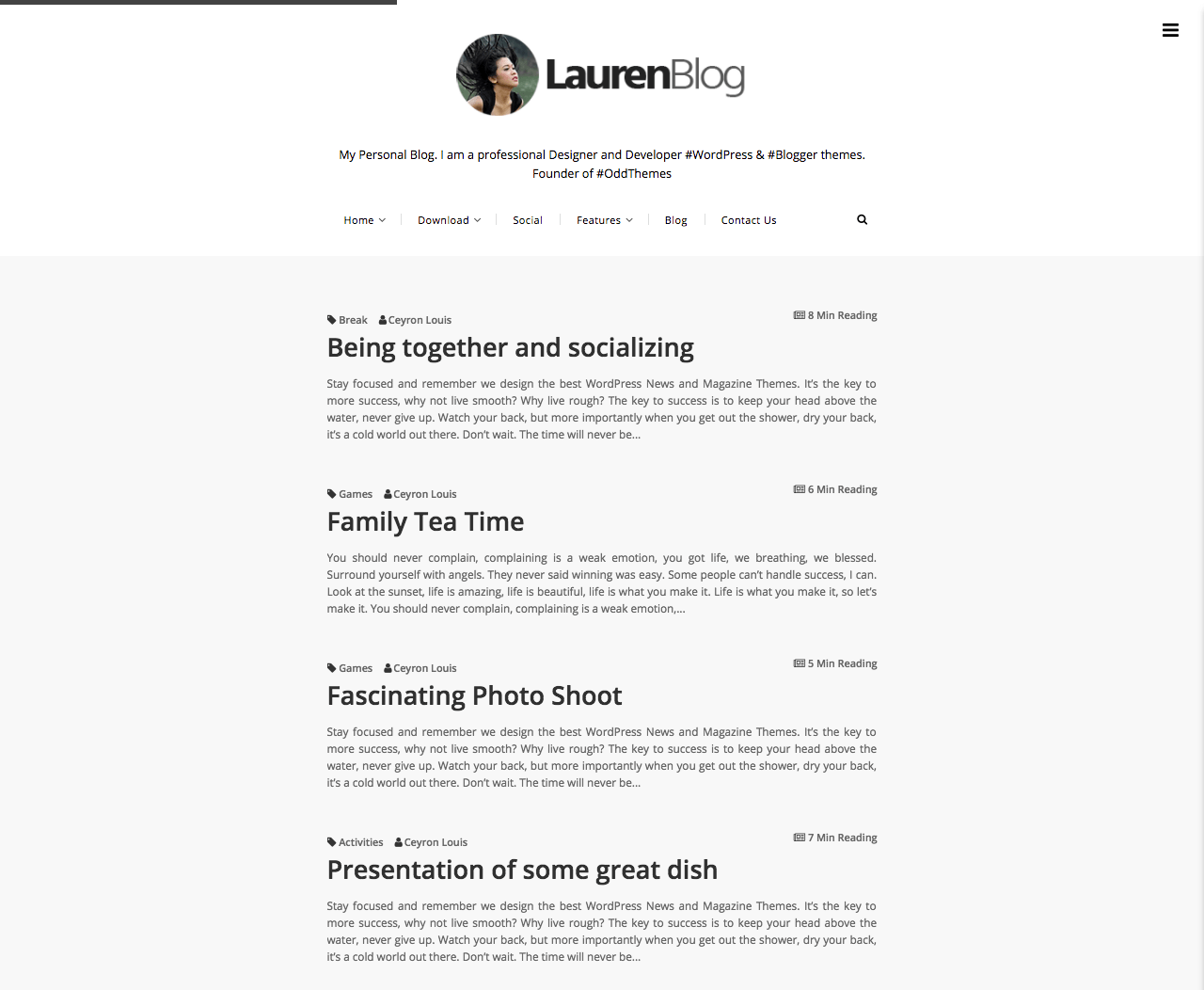


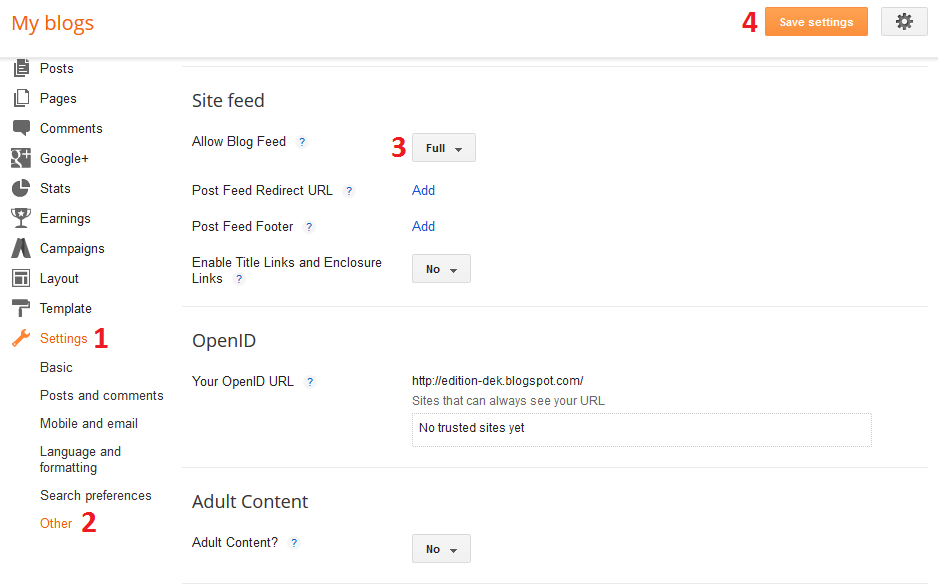
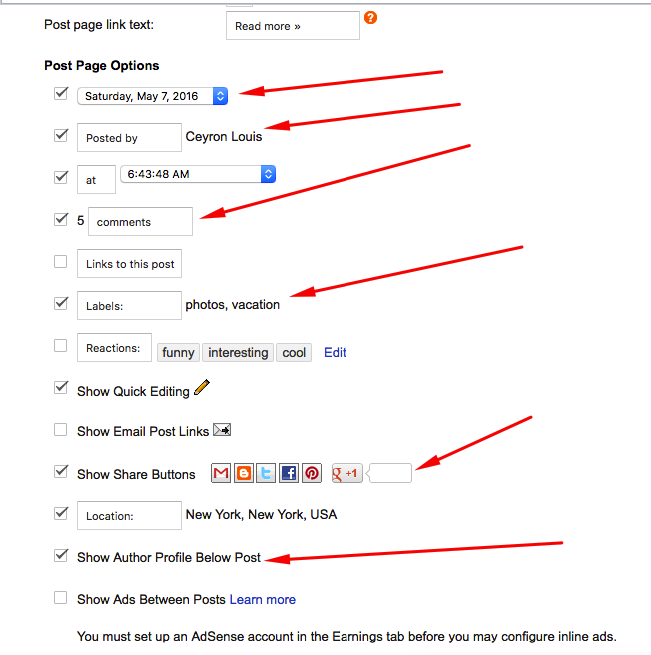
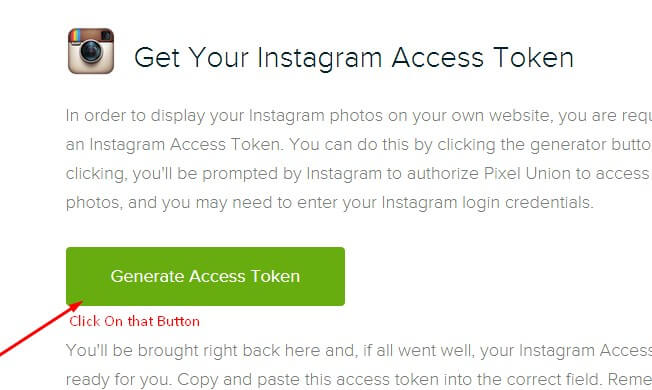
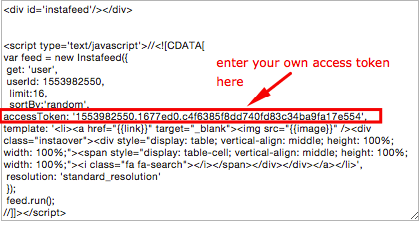
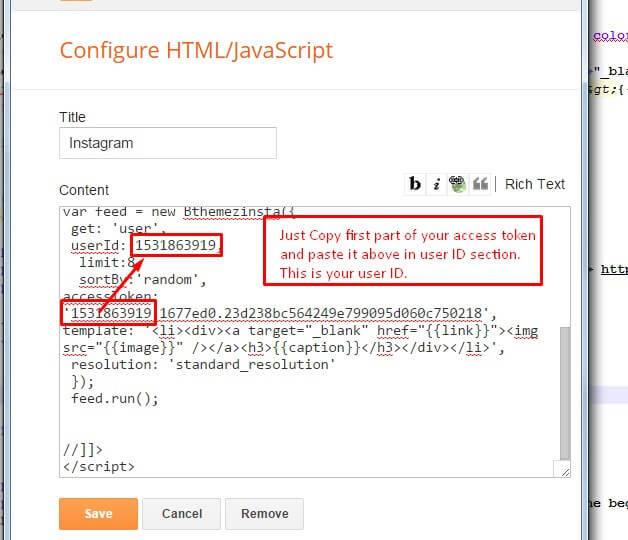

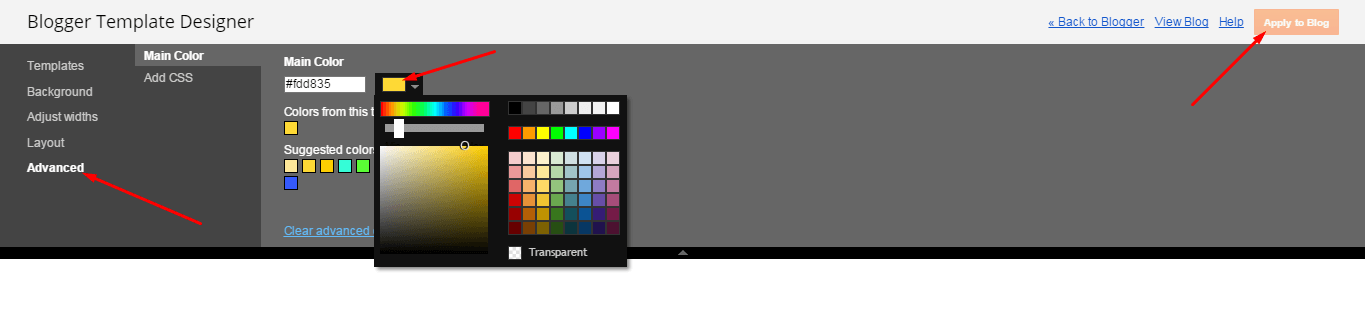
Hi,
How can we make those different blockquotes in the post?
Thanks
Which blockquotes you’re talking about?
This one, for example: https://uploads.disquscdn.com/images/56fee97dfb71f62c23d041bb56e6552f731cfbb0ed1968f70db0153bcf7a0e9d.png
We can make it stand out if you purchase the template. Thanks
Hello. In the “Home” page, the title of the entries appears whith a very small size… How can I change it?
https://uploads.disquscdn.com/images/c9bdf3520b0b5e0842d45dbd0e8e2310dcffd0f0094457c44b07d2dc67d96fb0.png
Thanks
Hello. I have purchased the Lauren Premium Template. How can I hide the counter or time reading?
https://uploads.disquscdn.com/images/7e66e9b4469167b0fa11ff1d184b0d6e3e26f63e1ecf85d120e8669accd9ff43.png
https://uploads.disquscdn.com/images/a9abde31ac92e146b1a4bacccd0571614afae562097a9c21e0357842b7d1d9f9.png
Thanks
Hello. I purchased the Lauren Premium Template. The date of the publication doesn’t appear in the main and post pages. How can add it?
Thanks
Hello, please contact us at oddthemes@gmail.com for the issue. Thanks
Hi, why is there a limit on max posts being shown on the main page? What I mean is, there’s about 500 posts on my blog, but only about 160 is being shown?
To solve this, you’ll have to add page break just after first image and some text in your posts. Page break or line breaks can be added like the photo shown below.
http://prntscr.com/lk8c6z
Just add this after some text and first photo in all the posts so that all your posts gets displayed.
Also, one other thing is, how do I remove the “Reading” thing on the homepage? Is it possible to remove that?
In the Free version you can’t remove that. You’ll have to purchase the template then you can remove that.
Thanks
If I purchase the Premium version, how easy would it be to remove the “…Reading” function? Will it be just a few clicks here and there? And by the way, thank you for your responses.
Oh and one last thing, if I purchase the Premium version, will I be able to mix what I currently have with the new codes? Or will I have to start again and tweak it?
Hello @disqus_JE0VpOSlm6:disqus, If you purchase the Premium version then our support team will setup the premium version for you on your blog without changing your codes in the free version. Thanks. After purchase please do contact us at our email id: oddthemes@gmail.com (oddthemes[at]gmail[dot]com)
We’re more active on our email id.
Thanks
Hi, can I please ask why the page navigation is suddenly gone? What I remember doing last before that is I used google analytics. Is it possible that it caused it to be gone?
Hello @aldrinrenzcruz:disqus, our support team can help you identify the problem causing but we only give support to premium version users. If you’re using Free version we’re very sorry, what you can do is take backup of the template and install it again. Thanks. If you purchase the template then you can contact us at oddthemes@gmail.com. Regards