Welcome to the Documentation of Autumn Blogger Template, below are the steps that will help you to configure and setup our Autumn Blogger Template.
If you are finding any difficulties configuring the template then you can go ahead and purchase our Template + Installation Package from here and our team will setup the template for you:
1. Installing the template
- Unzip the Autumn.zip file.
- On Blogger Dashboard Click Template.
- Click on Download Full Template to keep your old template as a backup just in case.
- Click Browse… button. Find the location of “Autumn Template.xml” select it.
- Then Click Upload.
2. Blogger Setting
After installing the theme, there are minimum settings to make all widgets work fine in this template.
- On Blogger Dashboard Click Settings.
- Click Other.
- In Site Feed > Allow Blog Feed Choose Full.
- Then Click Save settings.
3. Social Setting
This is optional setting but we would recommend it to enable these features in your blog, to make it more social friendly.
|
1
2
3
4
5
|
<meta content='<enter your username>’ name=’twitter:site’/>
<meta content='<enter your name>’ name=’twitter:creator’/> <meta content='<enter your site url>’ name=’twitter:domain’/> |
4. Main Blogger Setting
- On Blogger Dashboard Click Layout.
- Click Edit on Blog Posts Widget.
- Change it to look like that image.
- Click Save
5. Setup Main Menu
Goto blogger Edit Template section and search for the below code and edit it according to your needs:
<ul class='topmenu1' id='masthead'>
<li><a href='#'>Home</a></li>
<li><a href='#'>Download</a>
<ul>
<li><a href='#'>Premium Version</a></li>
<li><a href='#'>Free Version</a></li>
<li><a href='#'>Downloadable</a></li>
<li><a href='#'>Link Url</a>
<ul>
<li><a href='#'>Example Menu</a>
</li>
<li><a href='#'>Example Menu 1</a></li>
</ul>
</li>
</ul>
</li>
<li><a href='#'>Social</a>
</li>
<li><a href='#'>Features</a>
<ul>
<li class='dir'><a href='#'>Lifestyle</a></li>
<li class='dir'><a href='#'>Sports Group</a>
<ul>
<li><a href='#'>Category 1</a></li>
<li><a href='#'>Category 2</a></li>
<li><a href='#'>Category 3</a></li>
<li><a href='#'>Category 4</a></li>
<li><a href='#'>Category 5</a></li>
</ul>
</li>
<li><a href='#'>Sub Menu 3</a></li>
<li><a href='#'>Sub Menu 4</a></li>
</ul>
</li>
<li><a href='#'>Travel</a></li>
<li><a href='#'>Contact Us</a></li>
</ul>
6. Slider
Access your blog Layout > click Edit link on Looped Slider widget
You can enter the Label of the posts in the content area so that the posts of that Label gets to be shown in the Slider.
Now enter single label as shown in the below image. Make sure you have entered the label correctly as Labels are case-sensitive.
Enter the label that you’ve used in the posts as shown below:
7. About the author
Access your blog Layout > click Edit link on Sidebar widget
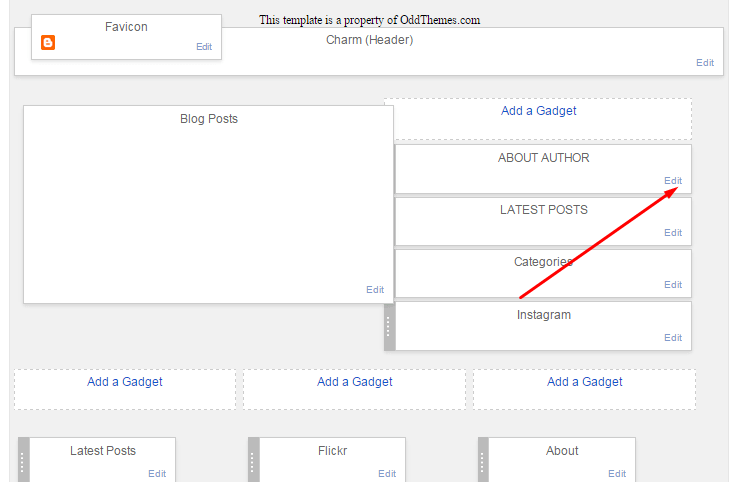
In Configure window, input your Title and in content area just write the following code and replace the image by your image url and text with your author text. And click Save button to finish.
<span class="author-img"> <img src="https://2.bp.blogspot.com/-btdAmdgxS1o/V54I8qNKMhI/AAAAAAAAECo/REWYbOqxdmMf2X4h6HcDD1ZcvxfwudkNgCLcB/s1600/Cutest-cat-ever.jpg"/> </span> <div class="author-text"><h3>PHOTOGRAPHER & BLOGGER</h3>Full time web designer, dedicated to work, friendly in nature. Get in touch with the email id's mentioned. ;)</div> <div class="social-share"> <a class="author-social" href="#" target="_blank"><i class="fa fa-facebook"></i></a> <a class="author-social" href="#" target="_blank"><i class="fa fa-twitter"></i></a> <a class="author-social" href="#" target="_blank"><i class="fa fa-instagram"></i></a> <a class="author-social" href="#" target="_blank"><i class="fa fa-pinterest"></i></a> <a class="author-social" href="#" target="_blank"><i class="fa fa-heart"></i></a> </div>
8. Instagram on Footer
Access your blog Layout > click Edit link on Footer Instagram widget
1. Go to Blogger Dashboard > Layout > Instagram widget > click on edit button > Edit Html
2. Now copy the below mention code and paste into widget.
<div id='instafeed'/></div>
<script type='text/javascript'>//<![CDATA[
var feed = new Instafeed({
get: 'user',
userId: 1553982550,
limit:6,
sortBy:'random',
accessToken: '1553982550.1677ed0.c4f6385f8dd740fd83c34ba9fa17e554',
template: '<li><a href="{{link}}" target="_blank"><img src="{{image}}" /><div class="instaover"><div style="display: table; vertical-align: middle; height: 100%; width: 100%;"><span style="display: table-cell; vertical-align: middle; height: 100%; width: 100%;"><i class="fa fa-search"></i></span></div></div></a></li>',
resolution: 'standard_resolution'
});
feed.run();
//]]></script>
Generate your Instagram Access token by clicking on button from Generate Instagram Access Token
Now enter the access token here in Layout:
ALSO CHANGE THE USERID with yours to show your INSTAGRAM PHOTOS.
9. Blog Main Color Change
Access your blog Template > click Customize as shown in below Image:
Then goto ADVANCED and select any color you want for the whole website.
10. Blog Font Change
Access your blog Template > click Customize as shown in above Image in 9th point:
Then goto ADVANCED and select any color you want for the whole website.
Then change the fonts whatever you like, but if it is a web font then you’ll have to include the font file in the template first in order to make the font work.
11. Footer Social Icons
Access your blog Layout > click Edit on the last widget and enter this code:
<li><a href='#' target='_blank'><i class='fa fa-twitter'/></i></a></li> <li><a href='#' target='_blank'><i class='fa fa-google-plus'/></i></a></li> <li><a href='#' target='_blank'><i class='fa fa-facebook'/></i></a></li> <li><a href='#' target='_blank'><i class='fa fa-pinterest'/></i></a></li> <li><a href='#' target='_blank'><i class='fa fa-instagram'/></i></a></li> <li><a href='#' target='_blank'><i class='fa fa-youtube-play'/></i></a></li>
Just change the hyperlink href=”#” to your social media link.
Read more here about the features of the template: Blogger Template
Purchase this template from here: Autumn Blogger Template
Follow my blog with Bloglovin
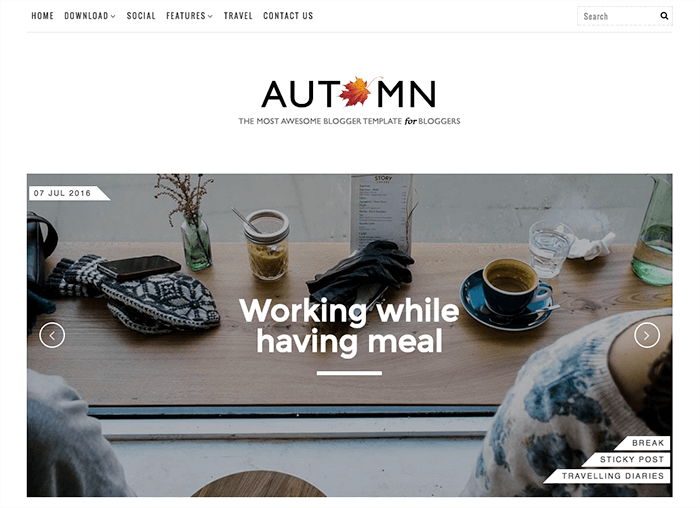


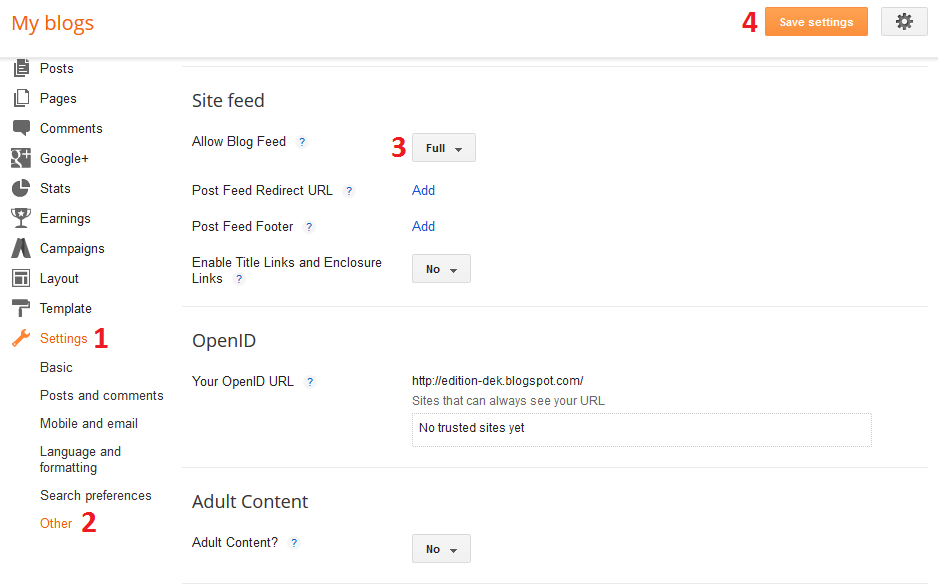
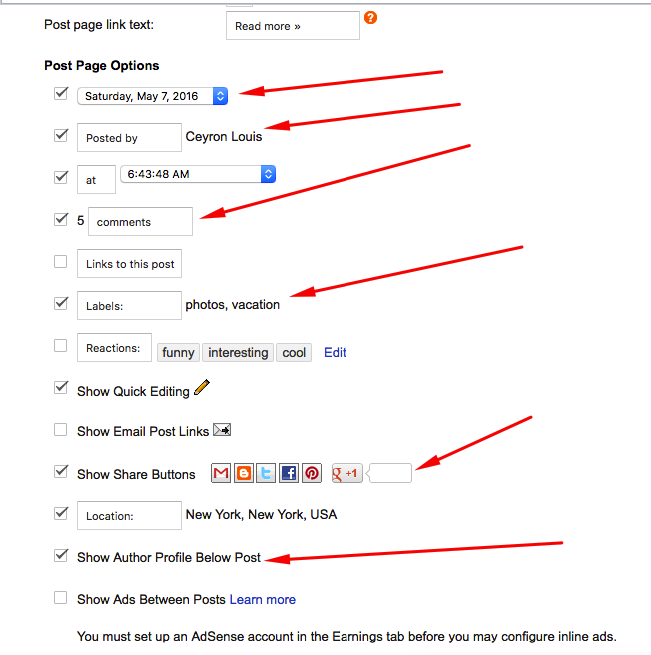
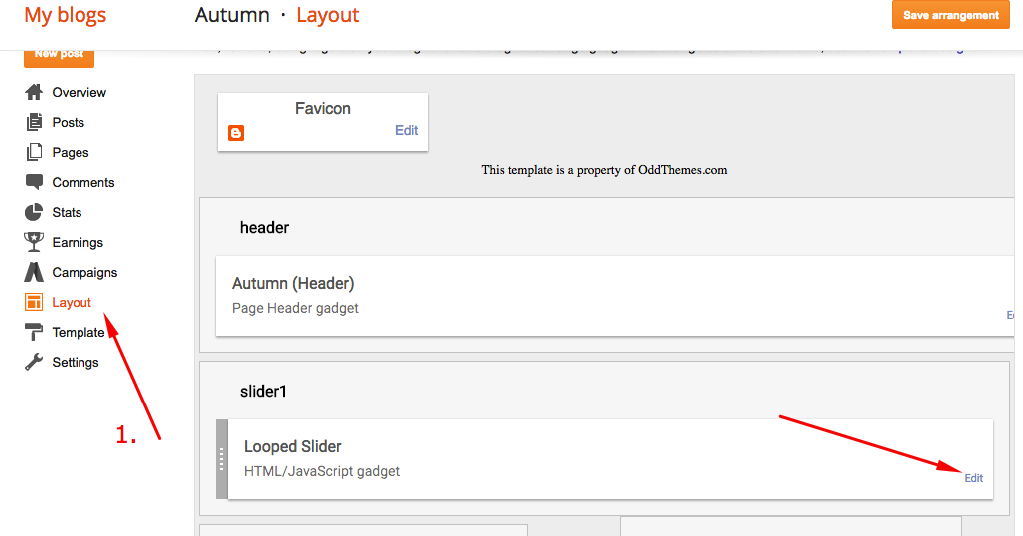
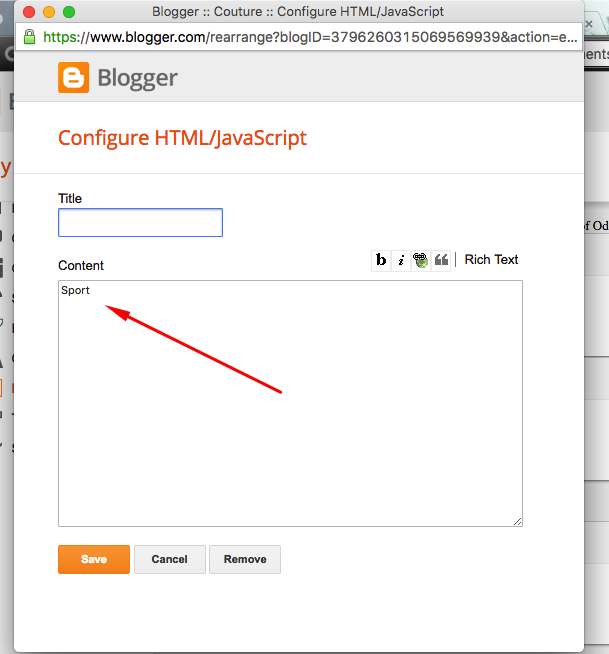
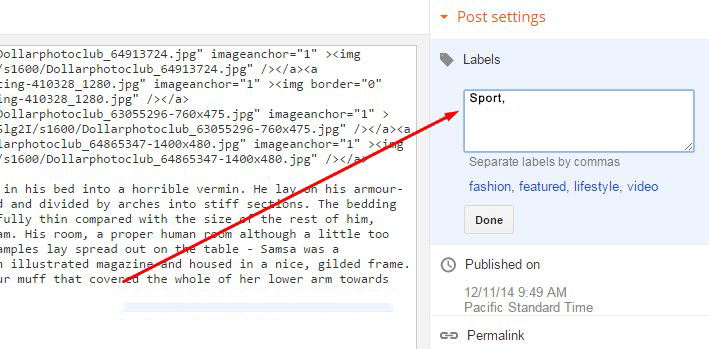

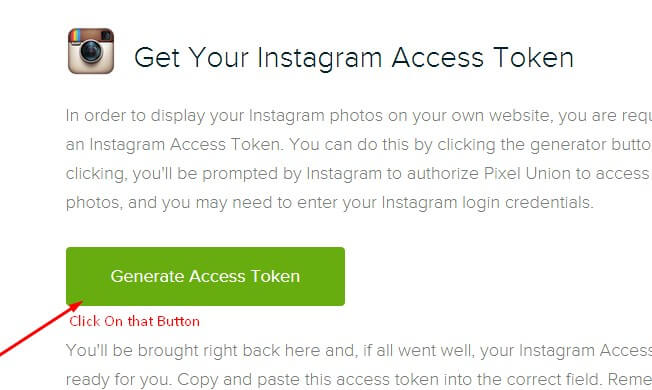
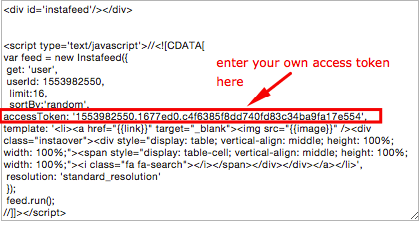
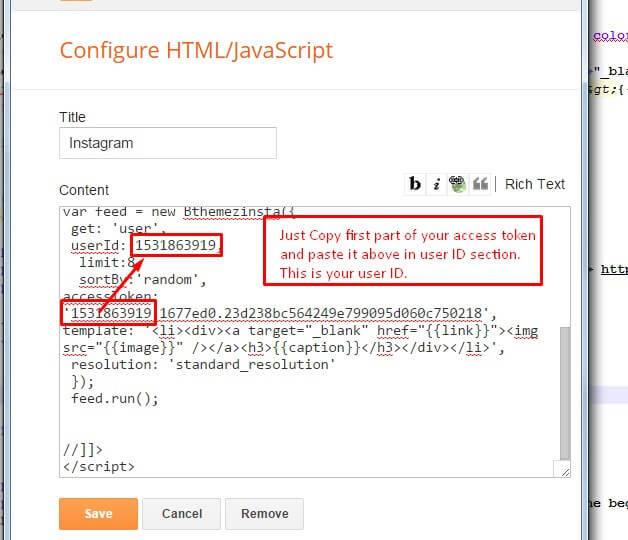

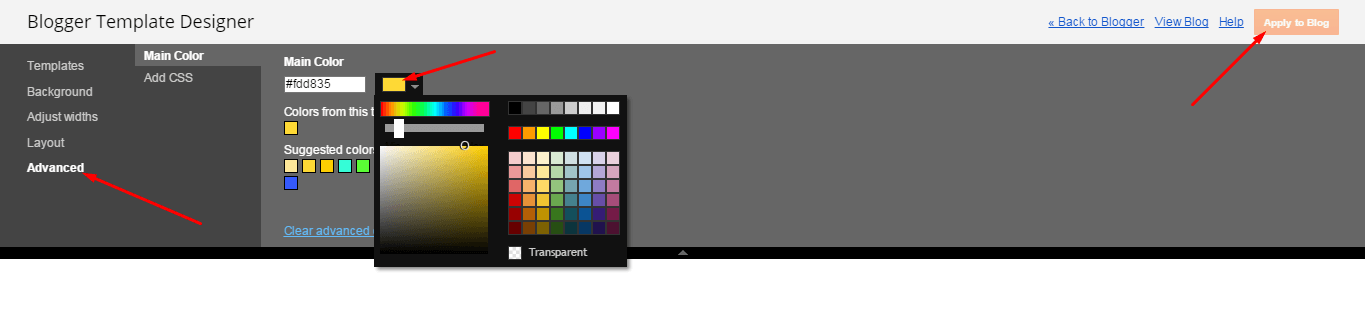
Where can i place the code on number 3?
You have to place those meta code before tag in the template. Thanks
Thank you!
You can enter the Label of the posts in the content area so that the posts of that Label gets to be shown in the Slider.
Welcome to the Documentation of Autumn Blogger Template, below are the steps that will help you to configure and setup our Autumn Blogger Template.
Can you show the code please, i have the same doubt.thank u
The slider did’nt worked :/
Purchase the template and we will set it up for you. Just contact us at oddthemes@gmail.com after purchase.
Thanks
Throw out genocidal Turkey as well.
Hello, I purchased this theme and it’s still not allowing me to remove the footer link. What should I do?
You can remove the footer link by going into the template, search for ODDTHEMES in it and delete it. That’s it.
thank you. I didn’t realize it was this simple.
hi. how to make image slider appear in post like your demo?
thanks in advance https://uploads.disquscdn.com/images/8bc7eb48e2c46fa35ec975ead9e25612495d7e23d1d9c013d44b4f80908e4bc4.jpg
The page number isn’t showing on my page. What should I do? Thanks!
I chose Full for allow blog feed but it doesn’t show Full. It’s showing 2 blog post only. What should I do? Thank you in advance.
Please share your blog url.
https://bokoaz.blogspot.my/ Thanks!
You have many photos in slider on the homepage. Add page break in your posts. Blogger has a limit of photos on homepage.
It works perfectly now! Thank you very much for your extremely helpful. Keep up the good work!
Amazing layout. Thank you for this! Quick question, how can I change the font size of the BLOG ENTRIES? Thanks!
You can change the sizes after purchase of the template. You can purchase it from here: http://www.oddthemes.com/2016/08/autumn-personal-blogger-template.html
page number button not working
You’ll have to purchase the template for this to work. Free version has limitations to it. You can buy the template from here: https://shop.oddthemes.com/blogger/autumn-personal-blogger-template/
How do I add content to the Main Menu. Instruction Number 5. thanks
Goto layout, edit the main menu widget and then copy paste the Number 5 code in it and edit text and urls. If having any problem just purchase the template and our team will help you out in any of your issues by addressing your issues personally.
Thanks so much. I will trial the free version first to check it works.
Hi, I need your help please. In my setting, it says display up to 5 posts in the main page but when you check the main page, only the LATEST post is there. How can I fix this? Thank you!
Isn’t there a way to put ALL the posts in the slider? Because the label-sensitive slider is kind of lame…
Yes there is a way. Just follow this: http://prntscr.com/ihcg6h